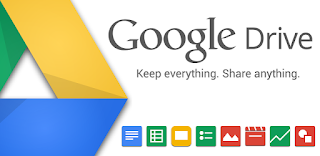
Google Drive, as you might know, is one of the more recent cloud storage services. For starters, it offers some functionality that makes it better than its closest competitors, i.e. SkyDrive
and DropBox. One such feature is the seamless integration with other
Google products, and the story doesn't end there. Google Drive will also
let you host static web content, so that you can run a simple website
right on your drive! This sort of functionality was only offered by DropBox before.
Now, it's Google's turn to establish its superiority. In this post,
we'll talk about hosting your own web content on Google Drive.
Cloud storage is a great way to host web pages. For one, it lets web
developers get a feel of how their websites would actually look on the
web. Besides, it could be used to share photos, videos, and other
information with friends and family, without fear of people from the
outside hacking into your system, or spamming your website etc. It is
also a great way for freelancers to show their work to their clients.
Hosting web content on Google Drive
Now you can't host dynamic websites on Google Drive. Nothing that
requires server-end computing. Technologies like PHP, ASP etc require
back-end processing, so they can't run. You can only host simple, static
websites that are HTML, CSS, and JavaScript driven.
Now you could use this just like you'd use GooglePages or code.google.com
for a similar purpose. But GooglePages has been replaces with Google
Sites, and no longer supports direct uploading, which is kind of a
let-down, because we need to directly upload webpages in order to test
them on Google Drive. Google Code, on the other hand, has bandwidth
issues. Hence, Google Drive is the best option you have for hosting your
static website.
How to host a website on Google Drive?
To host a website on your Drive, log into your Google Drive account from
a web browser, and create a folder. This folder can be inside the main
Google Drive folder, or inside another private directory. The path isn't
of concern. What's important is the permission you set on that
directory. This directory will host your web files, so it needs to be
shared with the public, or else, no one will be able to see it.
Now that you've created a folder to hos your files, it's time to put the
files in. Upload all your web files in this folder. Now, you need to
share it with the public. To do this, right click on the folder, and
then click on Share >> Share.....

Now, look under the "Who has access" section, and change the setting
from Private to "Public on the web". Then, copy the link given on top.
You'll need it for the next step.

Now, you need to get your hosting link. You can do this manually.
The URL you just copied is the link to your shared file, and not to the
hosting. There's a slight adjustment you need to make in the URL. The
link you copied will go something like this: https://docs.google.com/folder/d/link-to-your-site. You have to change it to https://googledrive.com/host/link-to-your-site. Notice that the 'link-to-your-site' part remains the same.
Now, you can give this link to whoever you like! It'll take them to your
hosted website. Cool, right? You can see Google's instructions on
hosting a website on Google Drive. And believe it or not, they've hosted
the instructions on Google Drive itself! You can view the instructions here. You can use any JavaScript files on your own site.
Hope you enjoyed this post. Try this out with your own Drive, and let us know if you have any problems. Peace :)











0 blogger-facebook:
Post a Comment